Troubleshoot the Lotus Notes Access to Data denied Error
In this technical script, I’ll brief the users how to fix Error 4005 which is displayed as ‘Access to data denied‘ error in IBM Lotus Notes. So, let’s dig out the most preferred ways to resolve this error.
IBM Notes is a desktop email client used in the business world. It incorporates a client-server environment in which IBM Lotus Notes is the client and IBM Domino is the server. It manages the various contents and information on the Notes NSF file like emails, addresses, contacts, events etc. However, Lotus Notes encounters several errors which hinder the functioning of the users and organizations. One such error is Lotus Notes access to data denied error with code 4005. In the blog, we’ll discuss the causes and solutions of this error.
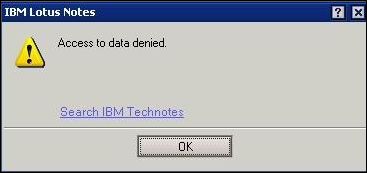
Overview of Lotus Notes error code 4005
While working with Lotus Notes, users generally face this error and get hindered. This error primarily occurs whenever a user opens an email file or creates a new memo. Some of the scenarios under which the Lotus Notes access to data denied error occurs are:
- This error occurs when the user tries to create a single file in the data directory.
- While opening the emails.
- While the users create a new mail memo.
Reasons Behind Lotus Notes Error 4005
A user may encounter the above error due to the following reasons:
- Virus infected email
- Very less space available in your system
- Running Backdated Operating System
- Lack of Administrative permission
- Signature preference might set to “HTML“ or image file
Manual ways to fix Lotus Notes Error 4005 Access to Data Denied
There are the steps involved to fix this error. Just go through them.
Set the location for storing ID to a path where an administrator can create multiple files
- After the Notes Domino Administrator login, Go to the People & Groups tab.
- In the servers pane, choose a server to work from.
- Select the Domino Directory and then go to People option.
- In the Tools panel, navigate to People and further to Register option.
- Hit a click on ID INFO tab in the left panel and select the file option from the Location for storing user ID. Doing this, users can change the desired location of the user ID file.
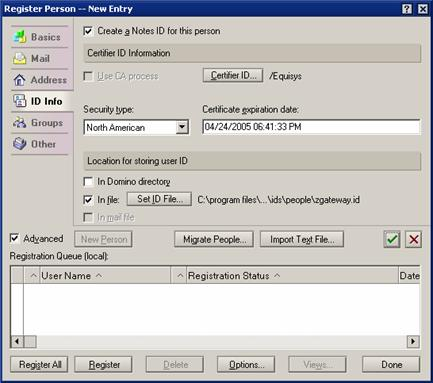
Running malware and virus removal tools to fix this issue
Navigate through these steps for the above issue.
- Delete the temporary files by navigating to the path: C:\Windows\Temp directory.
- Now, clear the free space on hard drive to increase the disk space using the following steps.
- Right click on My Computer icon and navigate to Manage → Storage → Disk Management.
- Choose the disk drive that you need to extend, right-click on it and choose the Shrink Volume option to free up space on the hard drive.
- Select the disk to extend, hit a right click and select the “Extend Volume” option to extend the space on the disk.
- Upgrade the OS compatibility with IBM Lotus Notes Email application. Change the digital signature to plain text.
Alternative to fix Lotus Notes Access to data denied error
Lotus Notes NSF files can be corrupted due to the Error 4005. Manual methods are a bit complex and time-consuming. So, to save your important data and time, It is wise to use an NSF to PST Converter. This utility enables users to migrate from Lotus Notes to Outlook. The outlook email application is easier to use and have simple Interface to operate. Using this tool, you can perform this migration in just a few clicks.
Conclusion
Many users face the Lotus notes access to data denied error 4005 while opening an email or creating a new memo. It may create a hindrance in the workflow of the user and organization. So, in the blog, I have explained the manual as well as automated methods to troubleshoot the Error 4005.
